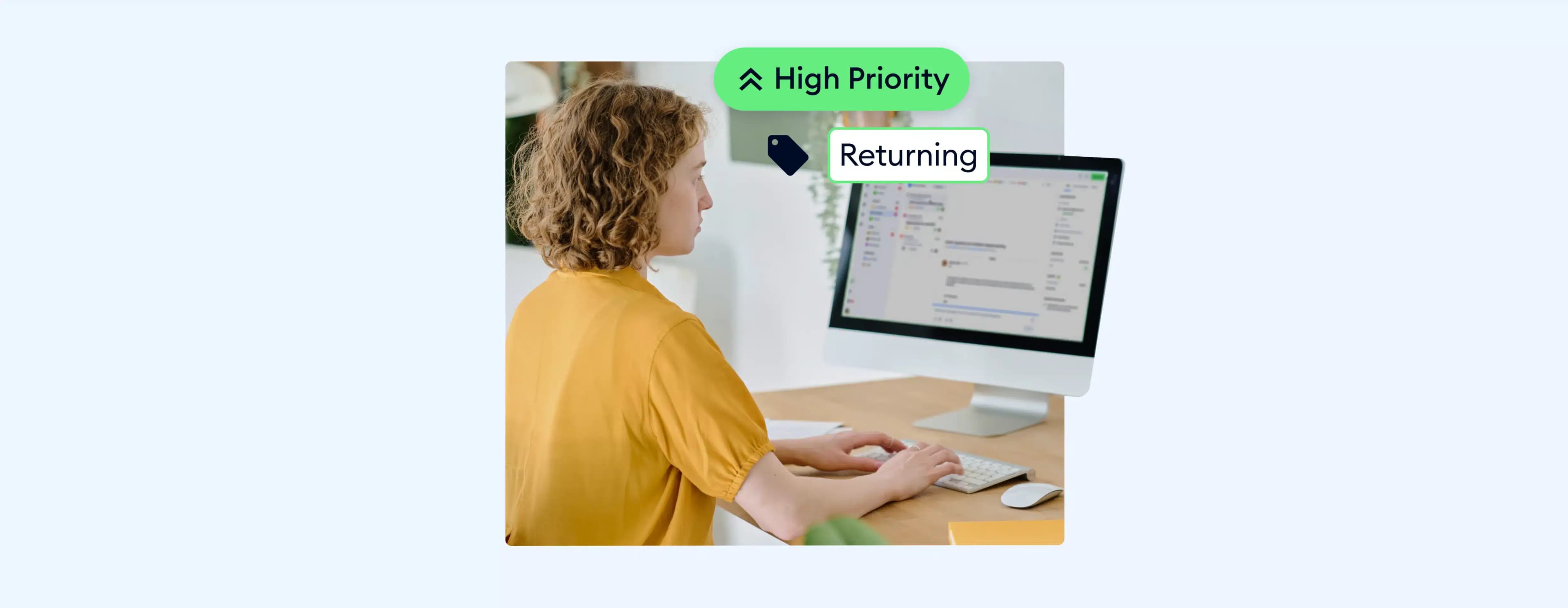Managing customer support can feel overwhelming, especially when your team juggles numerous tickets daily. Without a clear system, issues can easily slip through the cracks, and agents can waste time figuring out which request to address first.
This is where ticket tagging comes in — a powerful way to organize and prioritize incoming inquiries. By assigning ticket labels, or “tags,” to each support request, you ensure that issues are routed to the right team members.
But how do you implement a system that actually makes a difference?
Don’t worry — we’ll walk you through the basics of ticket tagging and show you how it can transform your support workflow.
Boost productivity and improve response times with efficient ticket tagging
What is ticket tagging?
Ticket tagging is the process of assigning specific labels, or “tags,” to customer support requests to categorize and prioritize them effectively. It’s like labeling a folder of paperwork, but instead of papers, you’re organizing customer inquiries.
Each tag you apply provides extra context about the ticket’s nature, making it easier for your support team to manage and prioritize tasks. In this context, tags act like shortcuts, helping support agents quickly understand the types of issues they’re dealing with and who should handle the tickets.
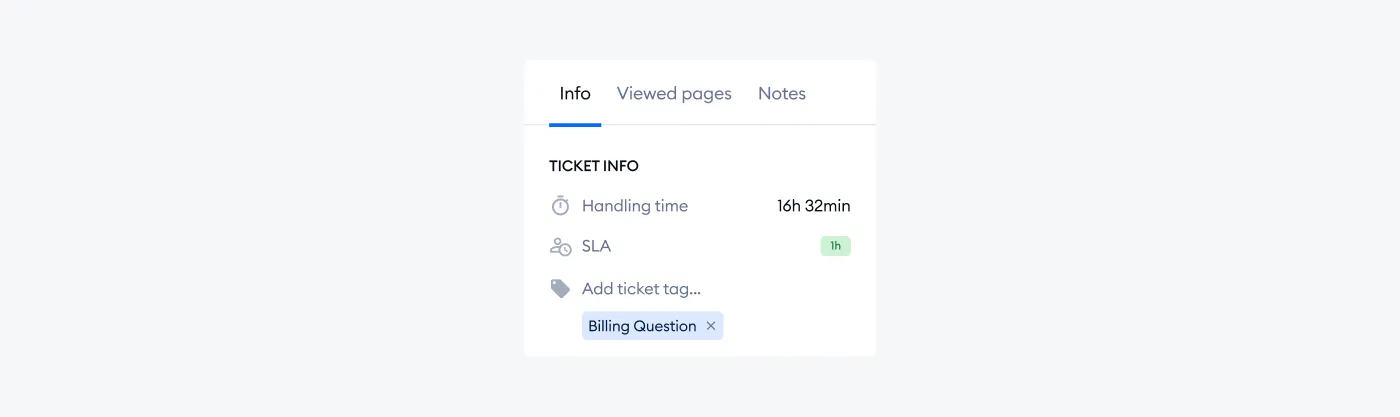
The result? Happier customers and a smoother support process.
Let’s dive a bit deeper and explore some of the most common ticket tag examples.
Examples of ticket tags
The key to proper ticket tagging is using clear, helpful tags that make sense for your team. The right tags give agents a quick glimpse of the issue, helping them respond more effectively.
Here are some common examples of ticket tags that many support teams use:
- Product issue — when customers face problems with a specific product
- Billing question — when a customer needs help with an invoice, payment, or refund
- Urgent — high-priority tickets that need to be addressed immediately
- Feature request — a customer suggestion for a new feature or service improvement
- Bug report — for reporting technical issues or glitches within your product
- Sales inquiry — when potential customers are asking for more information before making a purchase
These tags give you an idea of how to label tickets in a way that helps your team successfully streamline their workload.
Just picture a tech company receiving a flood of “Bug Report” tickets after a new software release. It’s easy to see how tagging those tickets can help the development team jump on the most urgent bugs first.
Read more: Here’s the essential help desk checklist you can use for successful customer service.
Key information ticket tags should communicate
Well-described tags make it easier to route tickets to the right team and prioritize tasks. Therefore, each tag should capture essential information contributing to faster resolution and a better customer experience.
Let’s break it down in more detail.
1. Issue type
First and foremost, tags should clearly indicate what the problem is. This could be anything from a technical glitch to a payment query. Knowing the issue type ensures that new tickets are routed to the right team right away. For example, a ticket tagged as “Login Issue” will be quickly flagged for the technical support team.
2. Priority level
Not all tickets are created equal, and that’s where priority tags come into play. Tags like “Urgent” or “Low Priority” help your team identify which issues must be handled first.
For example, if a customer’s account is locked, that situation might take priority over more common issues like general product inquiry. It would only make sense to label the priority of these tickets accordingly.
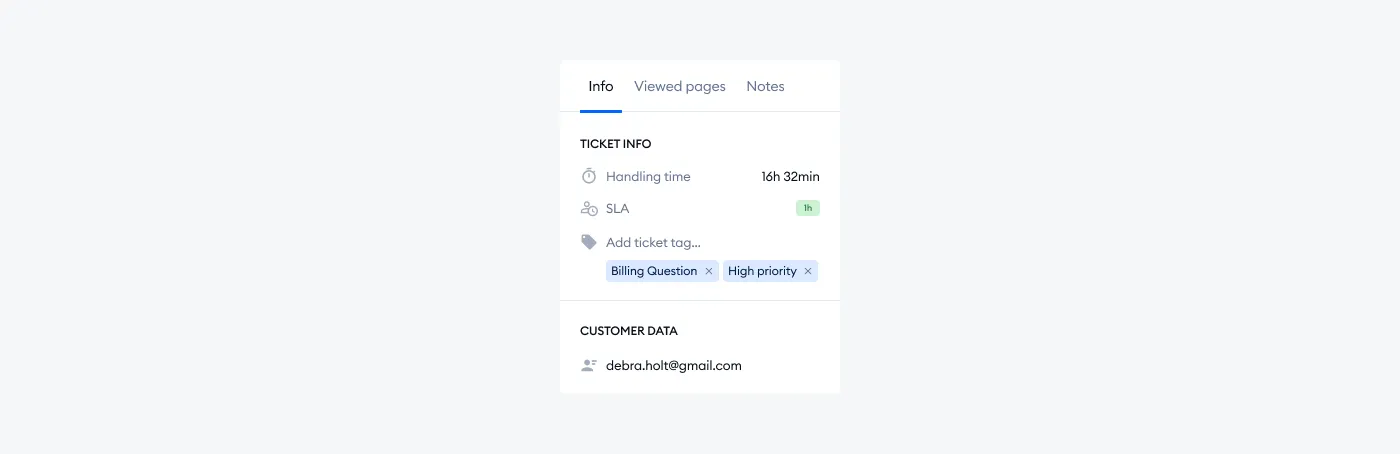
3. Customer type
If your company serves different types of customers like individual users and large businesses, you’ll want to tag your tickets accordingly. Tags like “VIP” or “Enterprise Client” can signal that a specific ticket may require more personalized attention.
4. Product/service involved
If you offer multiple products or services, it’s useful to tag tickets based on the product the inquiry is about. This way, your support team can route the ticket to someone with the right expertise. For instance, a customer asking about your mobile application would be tagged with “Mobile App,” ensuring the mobile customer support team gets it and solves it in an appropriate and timely manner.
5. Stage of resolution
Tracking where a ticket is in its lifecycle is another important function of tagging. Tags like “Awaiting customer response” or “Pending review” allow agents to quickly see if an issue is in progress or needs attention.
Read more: Check out the best help desk templates you can use for quick responses.
Ticket tagging best practices
It’s one thing to understand ticket tagging in theory, but how do you actually implement it well? A thoughtful approach to tagging can make a big difference in your team’s productivity and response times.
Here are some best practices to make your tagging as effective as possible:
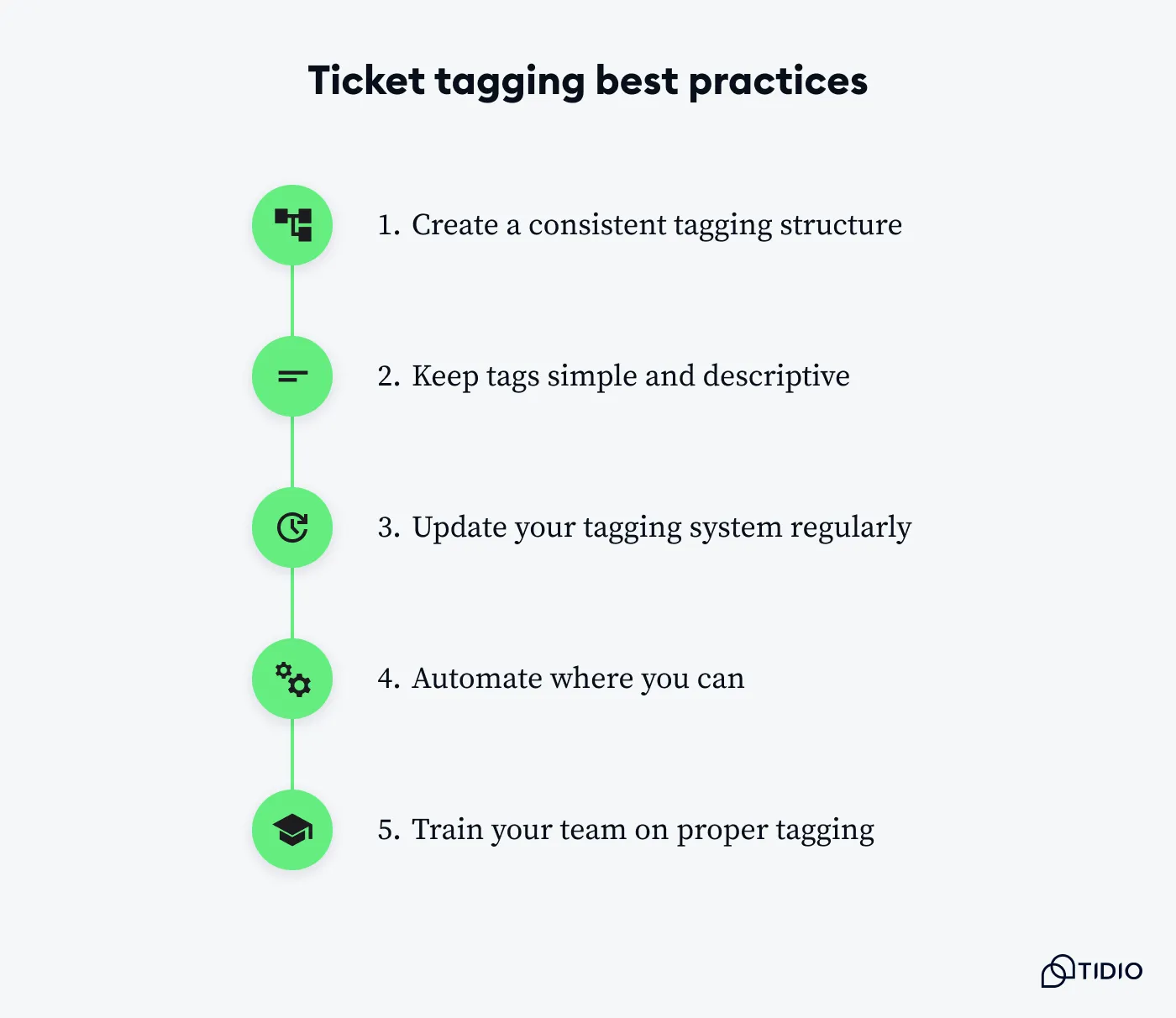
1. Create a consistent tagging structure
Your tags should be clear and consistent across the board. For example, if “Product Issue” is a common tag, make sure everyone uses that exact term instead of variants like “Prod Issue” or “P. Issue.” Consistency helps everyone stay on the same page.
2. Keep tags simple and descriptive
Avoid using vague or overly complicated tags. Instead, stick to simple, but descriptive terms that anyone on the team can understand. So, as an alternative to tagging a ticket as “Miscellaneous,” opt for something more specific like “General Inquiry” or “Account Question.”
3. Update your tagging system regularly
As your business evolves, so will your support needs. It’s important to periodically review your tagging system and make adjustments where necessary. For example, if you’ve added a new product or service, create new tags that reflect that change. Regular updates help align your tagging with your current processes, ensuring nothing falls through the cracks.
4. Automate where you can
Automation can be a lifesaver when it comes to tagging. If your customer service platform allows it, set up rules that automatically apply tags based on keywords or customer actions. This reduces the chances of human error and speeds up the process. Automatic ticket tagging also frees up time for your agents, allowing them to focus on more complex cases rather than repetitive tasks.
5. Train your team on proper tagging
Last but not least, ensure your entire support team is trained on how to use the tagging system. Everyone should be on the same page about what tags to use and when. After all, a well-informed team is key to making ticket tagging work smoothly. Consider offering refreshers or updates when you add tags so that everyone is confident in their tagging approach.
Read more: Explore the best help desk practices for efficient ticket management.
Organize inquiries and resolve tickets faster using Tidio’s ticket tagging system
How to tag tickets in Tidio
Adding tags to tickets in Tidio’s help desk and ticketing system is simple and provides your team with valuable organization tools that streamline support.
With tags, you can categorize and label incoming tickets to ensure critical information stands out, making tickets easier to manage and prioritize. This tagging system keeps your team on top of multiple conversations, helping them filter relevant inquiries, escalate tickets efficiently, and respond more effectively.
All you have to do is click on Add ticket tag under the Info tab in the upper-right of any ticket and hit Enter to save. Your tags will be visible within the ticket itself, allowing agents to quickly spot key details, while relevant tags auto-suggest as you type, making future tagging quick and seamless.
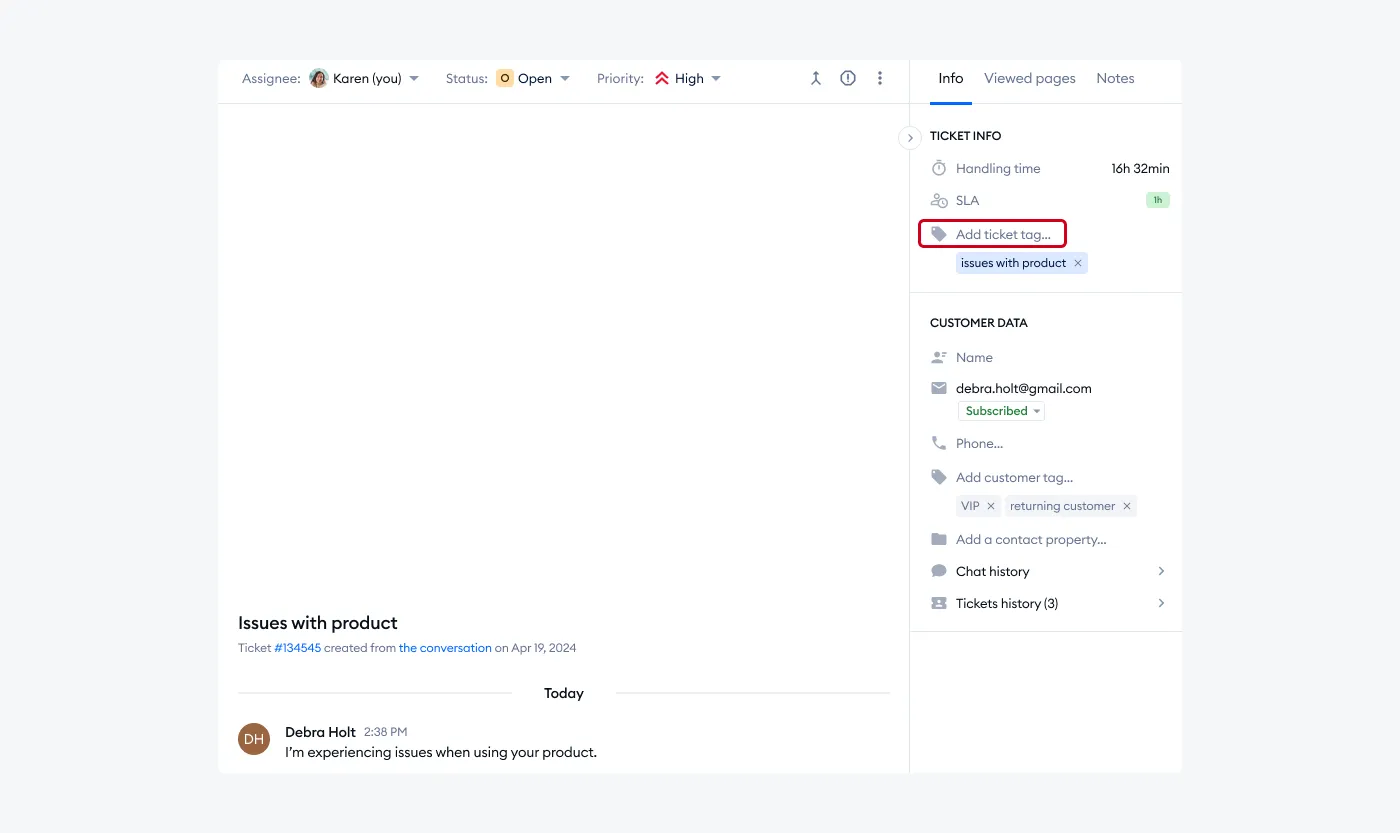
Custom ticket views
Beyond basic tagging, Tidio offers another practical way to customize and filter your support workflow with custom ticket views. You can sort tickets based on tags and create help desk workflows tailored to your team’s needs.
For instance, while your help desk already includes default folders like Unassigned, My open, and Solved, custom views let you filter tickets based on any tags or conditions you choose. This way, you can easily access specific ticket types — such as “Billing Questions” or “Product Issues” — without wading through unrelated inquiries.
All you have to do is open the Views list, add a new view, and then set conditions to filter tickets by priority, operators, and more.
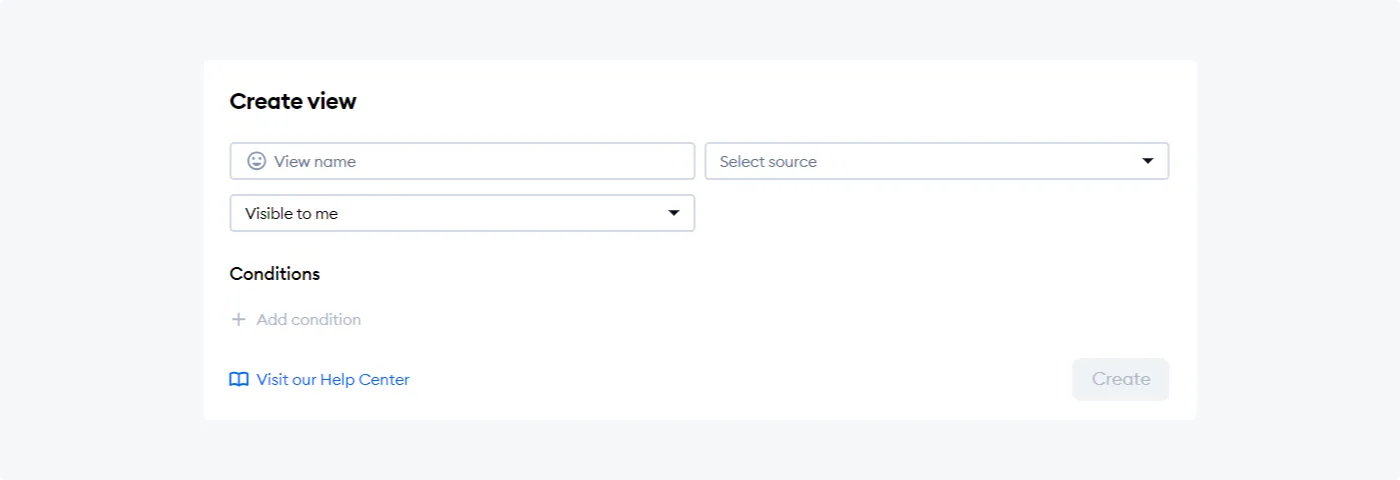
This feature not only helps organize tickets by specific criteria or ticket categories but also enables customer segmentation. By tagging tickets associated with specific customer types — like “VIP Client” or “New Customer” — you can create views that segment tickets accordingly. This way, your team can prioritize high-value clients or tailor responses based on customer groups, ensuring a more personalized support experience.
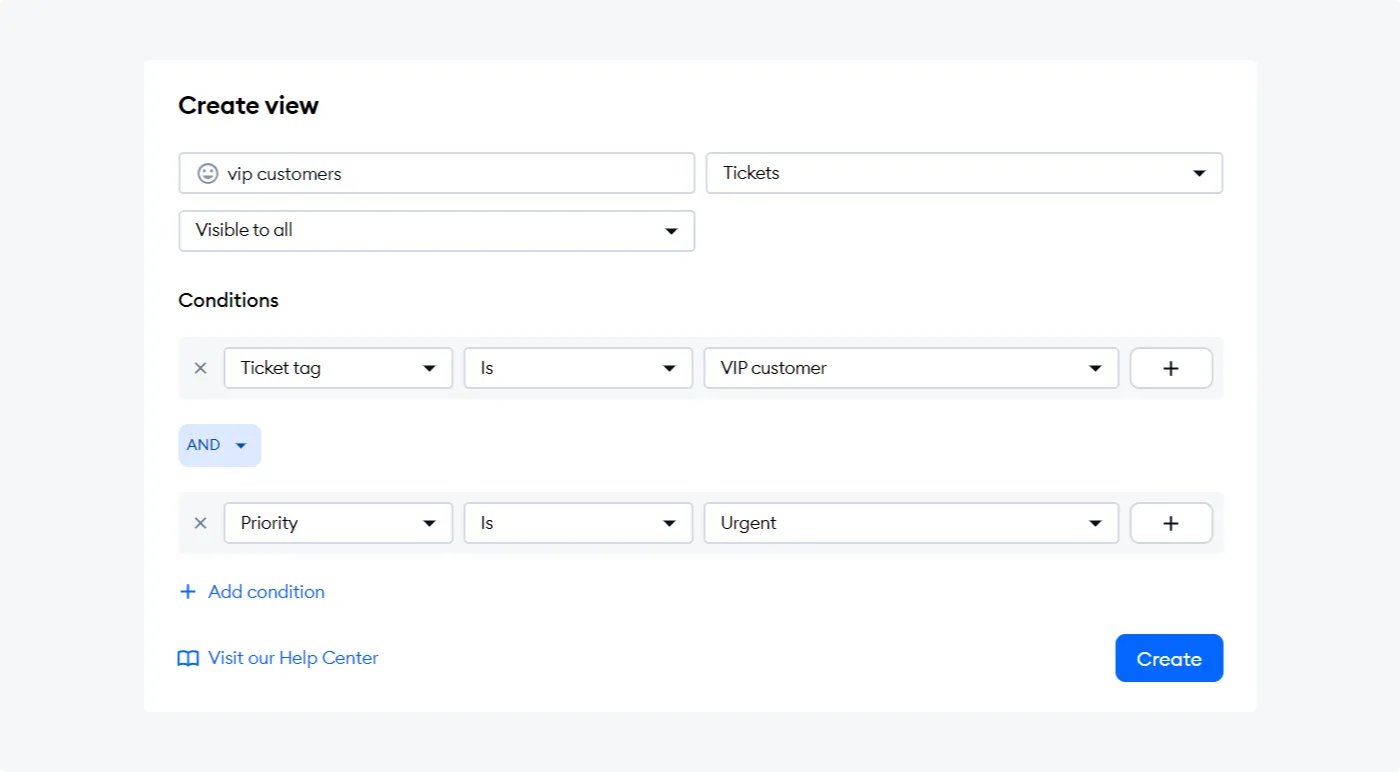
Using ticket tags and custom views together in Tidio can significantly improve your workflow. It will help your team respond to tickets faster and stay focused on the issues that matter most.
Read more: Learn all about Tidio’s custom ticket views. Also, find out how Suitor slashed response times using Tidio.
Benefits of ticket tagging
By implementing a thoughtful tagging system, you’re setting your team up for success. Here’s why:
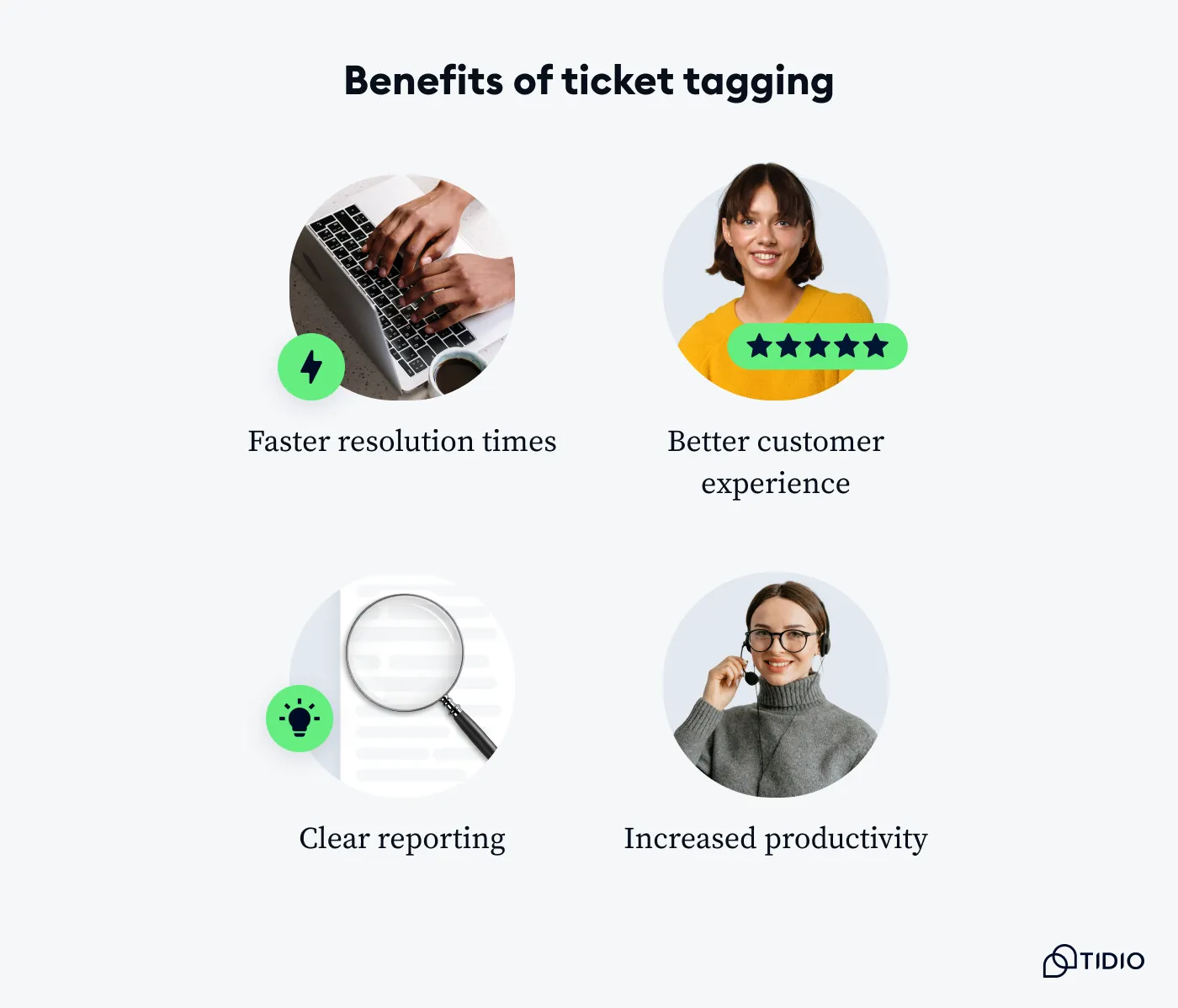
- Faster resolution times — when tickets are tagged properly, agents can prioritize and address them faster. Since 83% of users prefer to get assistance right upon contact, the value of efficient tagging is undeniable in ensuring quick, prioritized responses.
- Better customer experience — faster responses and personalized service mean happier customers. A well-tagged ticket system can lead to quicker solutions and less waiting for your users, boosting their overall experience. In fact, 50% of clients consider efficient service vital in retaining customer loyalty.
- Clear reporting — tags can be a great way to track patterns and trends in customer inquiries. If you notice a large number of “Feature Request” tags, it might signal a need for product development or an upcoming update.
- Increased productivity — with ticket tagging, agents can prioritize high-impact issues, creating a more streamlined workload and boosting overall productivity. In fact, 91% of agents report that an organized ticketing system significantly improves their efficiency.
Read more: Check out the reviews of the best help desk software available on the web.
Ticket tagging: key takeaway
Incorporating ticket tagging into your support workflow can make a world of difference, from improving team productivity to boosting the customer experience as a whole. By keeping your relevant tags consistent and simple, you’ll not only keep your team organized but also give your customers the quick and personalized help they deserve. Whether you’re just starting or looking to optimize, following these best practices will help you get the most out of your ticket tagging system.
With Tidio’s intuitive tagging features, managing and prioritizing tickets becomes as easy as it can get. Offering custom views and a user-friendly system, Tidio ensures your team can use tags to handle any volume of inquiries with ease, creating a seamless and highly organized support experience.
Try Tidio for free as soon as today!
Organize inquiries and resolve tickets faster using Tidio’s ticket tagging system